You can install the new Avira Toolbar after you upgraded to Avira Version 2012 by following these steps:
- Select Start → Control Panel → Add/Remove Programs (for Windows XP) or Programs and Features (for Vista and Windows 7)
- In the list of programs, select “Avira Free Antivirus”
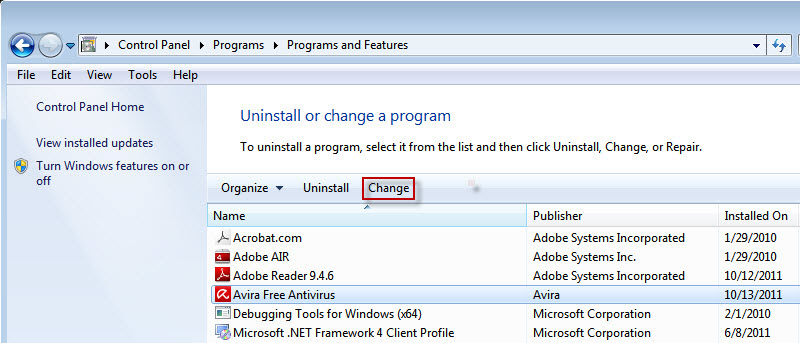
- Click on the Change button and you will see the following screen
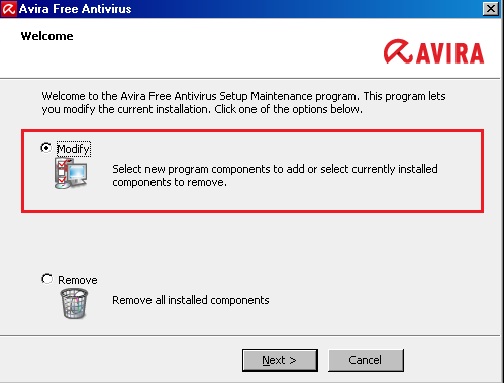
- Choose “Modify” and click on the Next button
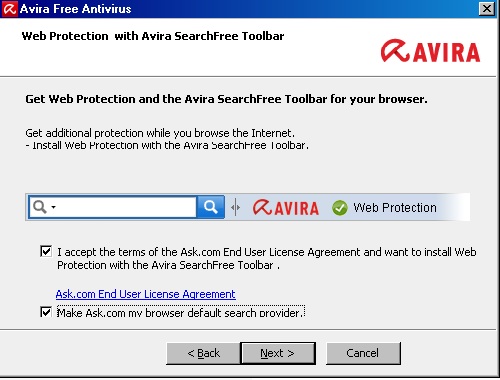
- Accept the End User License Agreement to install the Avira Toolbar with Web Protection
- Click on the Next button and make sure that the “Avira Web Protection” component is checked
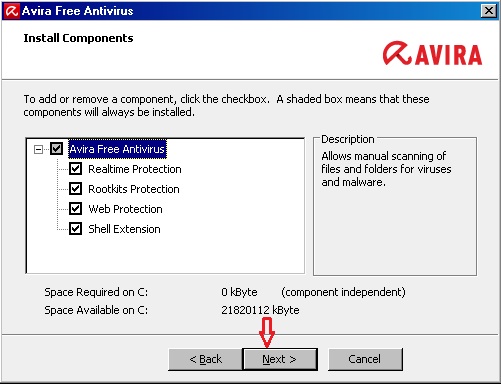
- Click on Next and close the next window with Finish
- The window of the Configuration Wizard will open. However, since the configuration should be done after the restart, you can cancel it for now
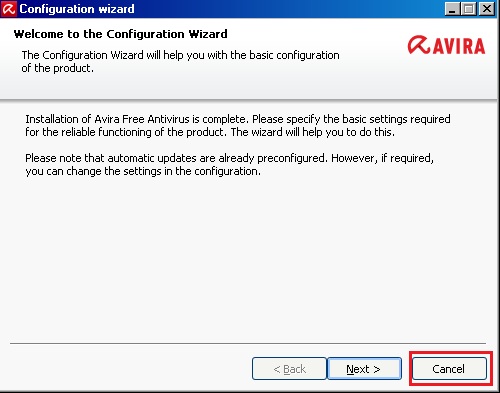
- Select the Yes button to allow a system restart
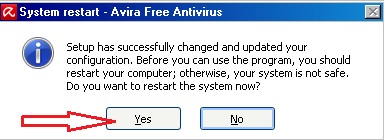
Important note: Web Protection component will be only available as long as the new Avira Toolbar is installed.




0 komentar:
Posting Komentar